If you see errors or unexpected results during or after Moodle plugin installation, follow the recommendations in this article to find and fix the problem.
The first step in troubleshooting any Moodle error is enabling debugging mode. Log in to Moodle as an administrator and go to Site administration > Development > Debugging. Choose the level of Debug messages, and select Display debug messages.
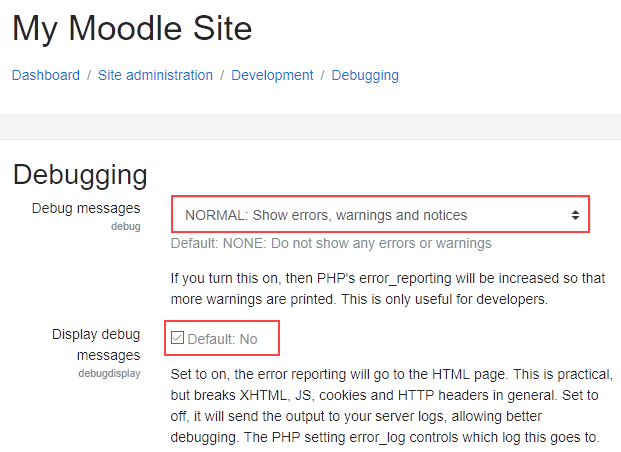
Common plugin installation errors
Database errors during language customization
This error may not be related to the language customization and can occur after a recent plugin installation. Disable or uninstall the plugin and try the language customization again.
tool_installaddon/err_curl_exec – cURL error 60
This error is related to moodle.org SSL certificate validation or Windows 7 servers running the Moodle package for Windows.
File permissions errors
If you see the error, A file permissions error has occurred. Please check the permissions on the script and the directory it is in and try again; the file permissions of a mod plugin installation package may be incorrect. To check and correct file permissions, follow these steps:
1) First, log in to your HostPapa Dashboard.
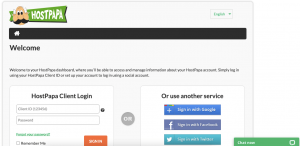
2) Click My cPanel.
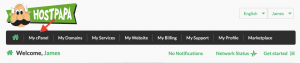
3) Click File Manager.
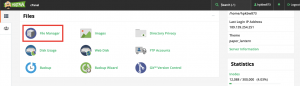
4) In File Manager, locate the plugin files in moodle/mod/[plugin] and ensure that all files and directory permissions are 755 (rwxr-xr-x). For information about how to check and change permissions in File Manager, check out our How to change file and directory permissions with File Manager article.
Default exception handler: Error writing to database Debug: Duplicate entry ‘en_us-…’
Errors that begin with this message are usually caused by faulty third-party plugins. To find out which plugin is causing the error, go to https://lang.moodle.org and use the AMOS tool to find all the plugins that contain the text specified in the error message. Then, uninstall the plugin and test your site again.
Errors during and after manual plugin installation
If you see errors during or after a manual plugin installation, check the following:
-
- Verify that you uploaded and extracted the plugin .zip file in the correct plugin directory.
- Make sure you don’t have any files or folders, other than plugins, in the plugin directory.
- Verify that the directory name for the plugin is correct and doesn’t contain any typos.
Helpful troubleshooting advice is available in the Moodle forum. When asking for help in the forum, make sure to include details about your Moodle environment (versions of Moodle, MySQL, PHP, etc.), what troubleshooting steps you’ve taken, and the results. You should also provide the exact error messages you see and provide a link to the plugin you’re installing.
If you need help with your HostPapa account, please open a support ticket from your dashboard.
