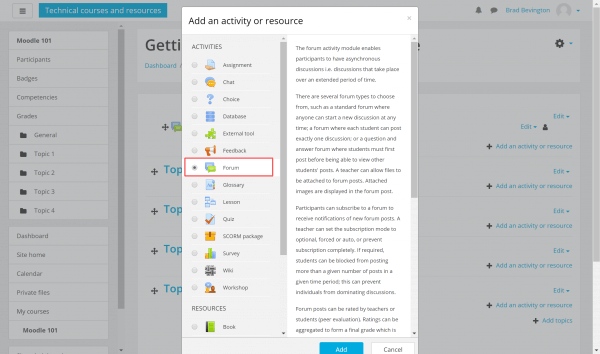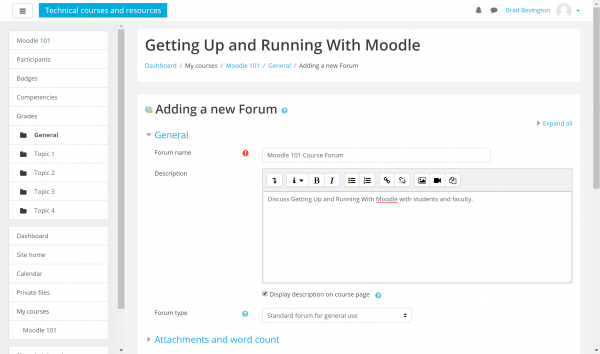Moodle 3 supports the use of forums, in which students and teachers can discuss courses, share ideas, or ask for help with activities. Forums may include the uploading of files and images and there’s full support for post ratings. In this article, we’ll show you how to use Moodle forums.
To add the quiz front cover to your course, head to Dashboard > Course Name. Click Settings and select Turn editing on.
Click Add an activity or resource next to the section in which you wish to place the forum. In this example, we’ll place the forum in the Course Announcements section.
Select Forum from Activities and click Add.
Enter a name and description for your forum and select a forum type.
A variety of Moodle forum types are available from the dropdown menu.
- Standard forum for general use – an introduction is displayed above the list of discussions. Start new discussions with a button click.
- Single, simple discussion – only teachers can start a discussion thread, and students can only reply.
- Question and Answer forum – the teacher posts a question, and students respond with possible answers. Students must post in a thread before they can view other students’ responses.
- Standard forum displayed like a blog – the first post of each discussion is displayed in full so that users can read and then choose to respond by clicking “Discuss this topic.”
Complete forum configuration and use the Save buttons at the bottom of the page to return to the course or display the new forum.
If you need help with your HostPapa account, please open a support ticket from your dashboard.