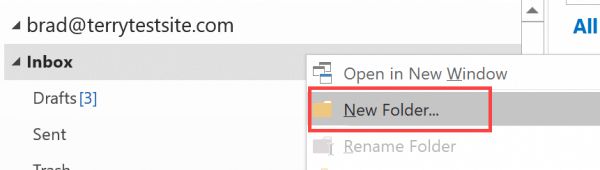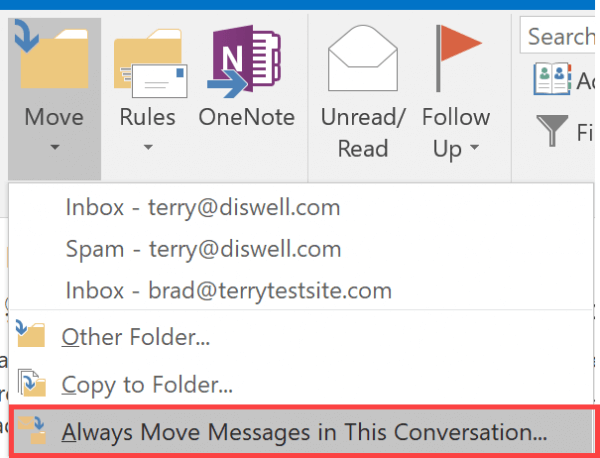Outlook folders provide a simple and convenient way to organize your email messages. To create a folder, right click your Inbox and select New Folder.
Type a name for the folder, then press Enter to save. You can subsequently create sub-folders by repeating the steps above.
To move email messages into a folder, select the message or hold down shift and select multiple messages, then drag and drop your selection into the folder.
If you wish to automate the process for moving specific email conversations into a folder, select a message and click Home > Move > Always Move Messages in This Conversation…
Select the folder into which you wish to move the conversation, or create a new folder if desired.
Click OK to move the message and save your settings.
If you notice any problems or if you need any help, please open a new support ticket from your HostPapa Dashboard. More details on how to open a support ticket can be found here.