When an AbanteCart upgrade is available, you’ll see an update notification message when you log into your Admin Panel. This article describes how to perform a manual upgrade.
CAUTION: HostPapa recommends that you do NOT upgrade the live shopping cart. Instead, upgrade your test site first to ensure the process works properly before applying the upgrade to the live cart. ALWAYS back up your AbanteCart before proceeding.
NOTE: If you are not intimately familiar with upgrading manually, please contact HostPapa Support for further assistance.
To upgrade manually:
- Manually download the upgrade package (zip archive) from the public AbanteCart Google Drive location: https://goo.gl/dTJ3M1
- Back up your live AbanteCart installation as follows:
- Go to your cPanel and scroll down to the Softaculous Apps Installer section.
- Click the AbanteCart icon.
- On the Softaculous AbanteCart page, click the Backup icon for the current installation of AbanteCart.
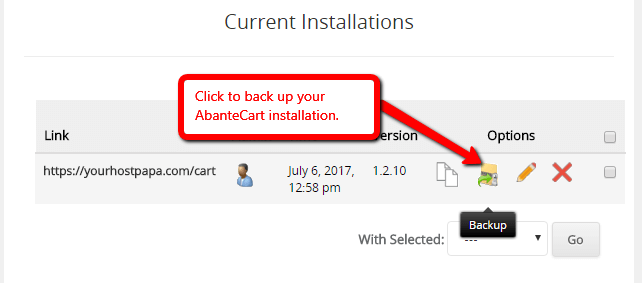
- On the Backing Up AbanteCart page, click the Backup Installation button.
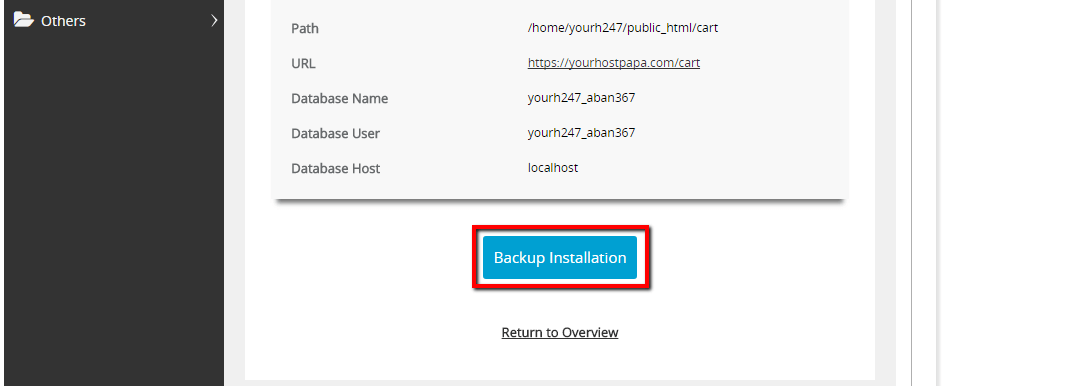
- Follow the prompts to complete the backup.
- Unzip the downloaded archive.
- Upload the unzipped archive to your AbanteCart installation directory.
- Locate the upgrade.sql file and open it in a text editor. Change the default MySQL database tables prefix from the default “ac_” to the database prefix you use for your installation (use global Find and Replace in your text editor to catch all instances of the default prefix).
- Open the phpMyAdmin tool from your cPanel and click the SQL tool button.
- Copy and paste the contents of the modified upgrade.sql file into the SQL tool.
- In the SQL panel, click Go. The upgrade process begins.
- Once the SQL commands complete, close phpMyAdmin.
- In the cPanel file manager, locate the installation directory for your AbanteCart and navigate to the admin/controller/common directory.
- Find the file named head.php and open it in the text editor. Scroll to line 30 and insert the following PHP snippet:
include('/yourpathtofile/upgrade.php'); - Save the head.php file.
- Load the AbanteCart admin panel. The PHP Upgrade script will automatically execute and run the commands contained in the upgrade.php file.
- When the upgrade completes, open the head.php file again and remove the line inserted in Step 11.
If, for some reason, the above steps fail, please contact HostPapa Support for further assistance.
