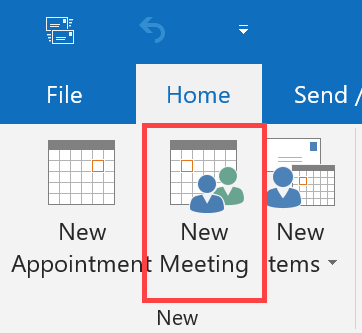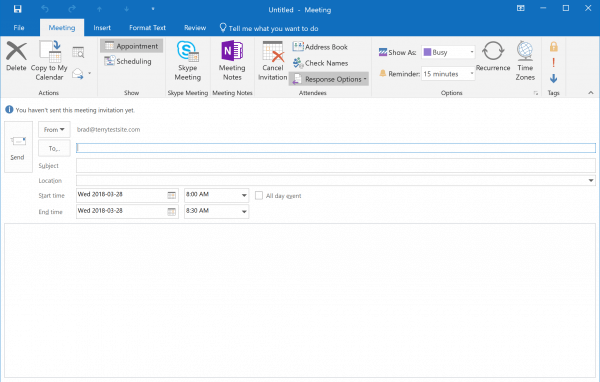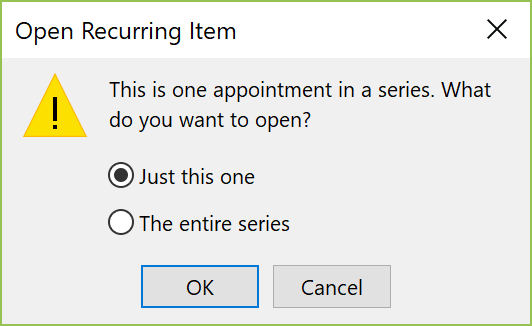If you regularly schedule meetings, you’ll find that Outlook supports a range of features to help you manage the series. First, follow these steps to create an Outlook recurring meeting.
Create an Outlook recurring meeting
- Select Calendar.
- Select New Meeting from the ribbon.
3. In the invitation window, enter the email addresses of the meeting attendees, then a subject and location.
4. Select a start and end time.
5. Click Recurrence in the ribbon to configure the scheduled series.
6. Work through the options to configure the meeting recurrence settings:
- Appointment time – Start, End, Duration, and time zone.
- Recurrence pattern – Daily, Weekly, Monthly, or Yearly. You can select a day of the week and how often the meeting will be held.
- Range of recurrence – how long the series should run.
7. Click OK and Send to complete the task.
Alter the Outlook recurring meeting
If you need to change your recurring meeting schedule, double-click the meeting to edit its details. You can choose to change a single meeting or the entire series.
- Make the required changes to your meeting or series.
- If you wish to change the schedule, click the Recurrence button once again in the ribbon.
- Click OK to save your changes and then Send Update to inform meeting attendees.
If you need help with your HostPapa account, please open a support ticket from your dashboard.