In this article, we’ll give you an overview of the Plesk interface to show you how to use Plesk. Plesk allows web hosting customers to perform many different tasks with their easy-to-use interface. You can create and manage websites, mailboxes, databases, and more. Let’s take a close look at how the interface is arranged.
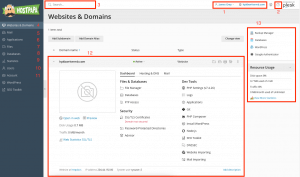
1. Username: This section displays the name of the user who’s currently logged in, along with the currently selected subscription. The user is able to change the properties of their user account and select the subscription they want to manage.
2. Help: This section contains the Help menu, which lets users access an online guide and watch video tutorials.
3. Search: This section contains the Search field.
4. Websites & Domains: The first section of the navigation panel is Websites & Domains. Tools in this page allow users to add and remove domains, subdomains, and domain aliases. They also enable users to manage website settings, create and manage databases and database users, change their DNS settings, and secure their websites with SSL/TLS certificates.
5. Mail: On this page, users can add and remove mail accounts, as well as manage mail server settings.
6. Applications: On this page, customers can easily install and manage many different web applications.
7. Files: This page features a web-based file manager that allows customers to upload content to their website, along with managing files that are already present on the file system within their subscription.
8. Databases: On this page, users can create new databases or manage existing ones.
9. Statistics: This page features information about disk and traffic usage, along with the link to web statistics with a detailed overview of the site’s visitors.
10. Users: On this page, customers can add or remove user accounts that allow others to log in to Plesk.
11. Account: This page features information on resource usage for the subscription, allowed hosting options, and granted permissions. The tools on this page allow users to retrieve and update their contact details and other personal information, as well as back up their subscription settings and websites.
12. Controls for open page: This page features all the controls relevant to the page that’s currently open.
13. Misc controls: This section contains a mix of controls and information displays for the user’s convenience.
If you need help with Plesk, please open a support ticket from your dashboard.
