Are you looking for a way to disable the automatic update email notification in WordPress? WordPress sends a notification by email when your site’s security updates were performed. You can easily disable these notifications in WordPress with a few easy steps.
What are automatic updates in WordPress?
Since WordPress is an open source software maintained by a community of developers, it is updated regularly with fixes. The fixes can include security concerns, new features, and bugs. Due to the essential nature of these fixes, you should always use the latest version of WordPress to ensure the safety of your site.
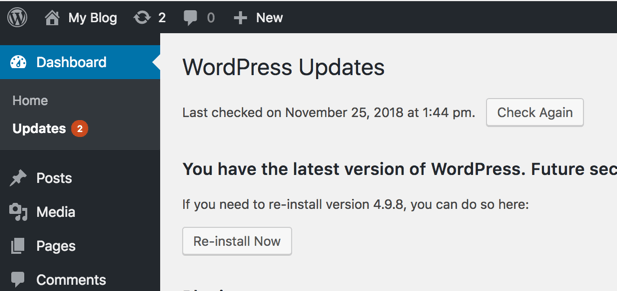
By default, WordPress automatically installs the latest minor updates. After the update is done, WordPress sends a notification to the admin email address to inform you about it.
If you have a number of WordPress sites to maintain, then these messages can become annoying..
There are a few ways to disable these notifications.
1: Using a Plugin to Disable Automatic Update Email Notifications
This is the easiest of the two methods you can use to turn off automatic update email notification in WordPress.
Install and activate the Disable WordPress Core Update Email plugin.
The easy thing about this plugin is that there are no more setting to configure. It simply disables email notification sent after the automatic update.
2: Using Code to Disable Automatic Update Email Notifications
In this case, you have to add code to your WordPress files.
Add the below-mentioned code to the functions.php file of your WordPress site. You can also add the code to a site-specific plugin.
add_filter( 'auto_core_update_send_email', 'wpb_stop_auto_update_emails', 10, 4 );
function wpb_stop_update_emails( $send, $type, $core_update, $result ) {
if ( ! empty( $type ) && $type == 'success' ) {
return false;
}
return true;
}
This code works by adding a filter to disable the email notification after the core has been updated automatically.
For further questions, or if you need help, please open a support ticket from your HostPapa Dashboard. Click here to learn how to do it.
