In WordPress, you can have a list of all posts under a specific category, tag or post type displayed on an archive page. Follow these instructions to add post type archive to a WordPress navigation menu.
Custom Post Type Archives
The term “Archive” refers to a list of entries like post types, categories, and tags. To display archives on your website, they must be enabled for a custom post type. You will usually find the URL of your custom post type archive looking like this:
https://example.com/post-type-slug/
WordPress automatically generates slugs for a post title, these are user-friendly names for your custom post types. For example, if you have a custom post type called “Business”, the URL of its archive page would be:
https://example.com/business
You can add a link to your site’s navigation menu that leads to the archive page of your custom post type. This way you will be able to show all past entries from that post type on a single page.
How to add a post type archive page link to a navigation menu in WordPress
1. In your WordPress dashboard go to Appearance and click Menus. You will be able to see all your custom post types.
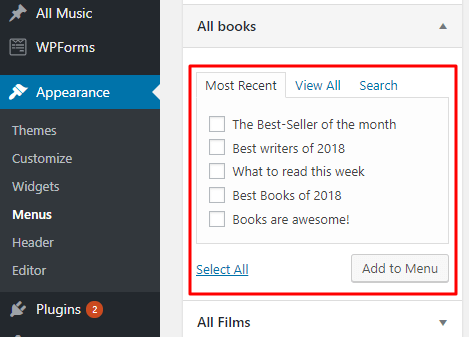 2. Click on the name of your custom post type to open the details and then click on View all.
2. Click on the name of your custom post type to open the details and then click on View all.
3. This will show an option for your post type archives, check the box next to it and click on Add to Menu. You will now see your custom post type archive as a menu item in the right column. By default, the link label will be defined as your custom post type name with the word archives.
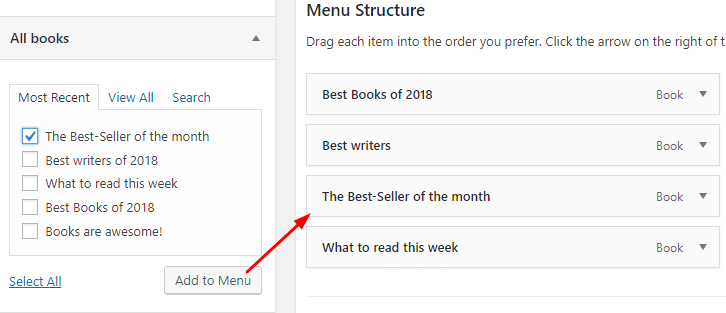
If you want to change the name, just click on the menu item to edit and type a new Navigation Label.
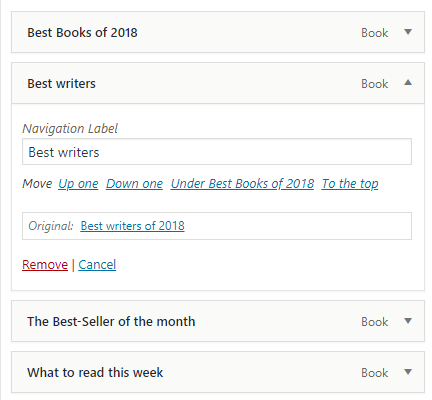
Note: Save your changes by clicking on the Save Menu button.
Visit your website to see your new custom post type archive link in your navigation menu.
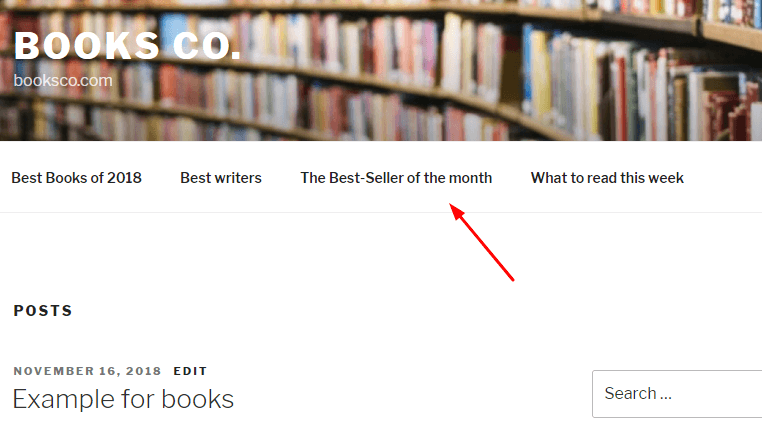
If you prefer, you can add a single entry from your post type to navigation menus, just like posts and pages. You only have to choose an entry and click on Add to Menu. And remember to save your changes.
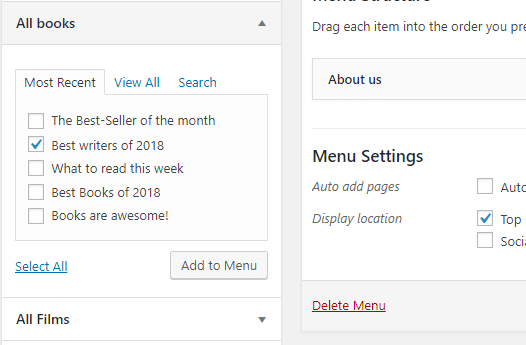
What if your Custom Post Type doesn’t show up on the Menu screen?
If your custom post type is not displayed, you might need to check that it fulfills some requirements.
An archive page must exist for your custom post type. The archive pages are URLs that consist of your domain name and your post type, similar to this:
https://example.com/business/
You might be able to see entries from your post type on this page. If this is the case for you, then your post type doesn’t support other requirements even though it supports archives.
You can still add your custom post type archive page as a custom link. Just go to Appearance, select Menus, and then click on Custom Link to see details.
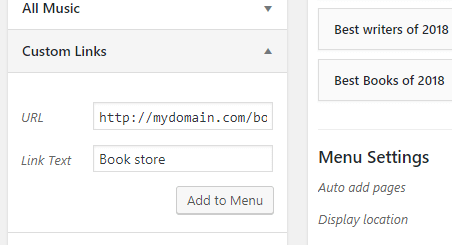
Enter the URL of the custom post type archive page in the URL field, add the label you want in the field Link Text, and click on Add to Menu and the custom link will appear in the right column.
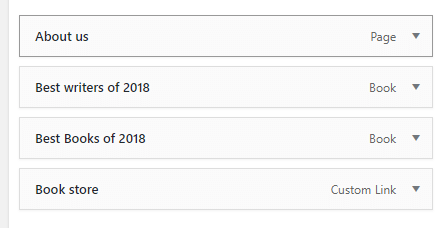
Remember to click on the Save Menu button.
For further questions, or if you need help, please open a support ticket from your HostPapa Dashboard. Click here to learn how to do it.
