You can upload your video onto YouTube or Metacafe, and then add it to your page using the YouTube or Metacafe Widgets. To do this, follow these steps:
1. Drag and drop the YouTube Widget onto your page (located in Widgets > Popular).
2. You can search for a YouTube video you would like to add using keywords or, if you already have the video URL (in the address bar at the top – not the share link), you can add it manually.
- To search for a video, type in your search criteria and click Search Videos. From the search results select the video that you would like to add.If you already have the URL of the video that you would like to use, click on the blue link (located under the Search box) that says Add a YouTube URL manually, enter the URL of your video and click Add video URL.
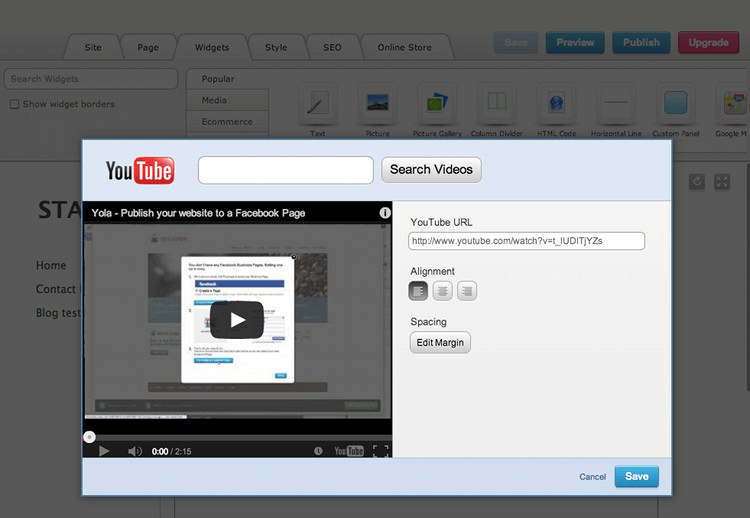
3. You will then be able to choose the alignment of your video and edit the margin.
4. Once you are ready to add your video, click Save.
Here’s how to add a video to your page using the Metacafe Widget:
1. Drag and drop a Metacafe Widget onto your page (located in Widgets > Media).
2. In the dialog box that opens, paste the URL (in the address bar at the top – not the share link) for the Metacafe video that you would like to use.
3. You can also search for a Metacafe video by clicking Browse Metacafe. This will open the Metacafe website, and you can search for the URL of the video that you would like to use. Copy and paste it into the Video URL field in the Metacafe Widget.
4. Click Save and the video will then be embedded in your web page.
